Cara Mengetik Lebih Cepat: Petua Mengetik Sentuh yang Terbukti
Bebaskan Potensi Kelajuan Mengetik Anda dengan Teknik-teknik Ini
Adakah anda bosan dengan kaedah mengetik sambil melihat papan kekunci? Bagaimana untuk mengetik sentuh dengan lebih cepat? Mempelajari mengetik sentuh—mengetik tanpa melihat kekunci—ialah cara paling berkesan untuk meningkatkan bilangan perkataan seminit (WPM) dan produktiviti keseluruhan anda. Ia adalah kemahiran yang memberi manfaat kepada pelajar, profesional, dan sesiapa sahaja yang menggunakan komputer secara kerap. Panduan ini menyediakan teknik-teknik yang terbukti untuk membantu anda menguasai mengetik sentuh dan meningkatkan kelajuan mengetik anda dengan ketara. Bersedia untuk mengubah cara mengetik anda? Anda boleh sentiasa menguji kelajuan anda di wpmtest.cc semasa anda belajar.
Menguasai Baris Utama: Asas Mengetik Sentuh Anda
Apakah langkah pertama mutlak untuk meningkatkan kelajuan menaip? Semuanya bermula dengan baris utama. Ini adalah baris tengah di mana jari anda berehat secara lalai, membolehkan pergerakan yang cekap di seluruh papan kekunci.
** mengenal pasti Kekunci Baris Utama (ASDF JKL;)**
Rasa bonjolan kecil pada kekunci 'F' dan 'J' – ini adalah titik rujukan anda. Letakkan jari telunjuk kiri anda pada 'F' dan jari telunjuk kanan anda pada 'J'. Jari-jari lain anda secara semula jadi akan berada pada kekunci bersebelahan:
- Tangan kiri: Kelengkang pada 'A', jari manis pada 'S', jari tengah pada 'D', telunjuk pada 'F'.
- Tangan kanan: Telunjuk pada 'J', jari tengah pada 'K', jari manis pada 'L', kelengkang pada ';'. Ibu jari anda harus melayang sedikit di atas ruang.
Mengapa Baris Utama Penting untuk Kelajuan
Baris utama bertindak sebagai pangkalan anda. Setiap kali anda menggerakkan jari untuk menekan kekunci lain, ia harus segera kembali ke kedudukan baris utamanya. Ini membina ingatan otot, mengurangkan pergerakan tangan yang tidak perlu, dan membentuk asas amalan mengetik sentuh yang cekap. Menguasai langkah asas ini adalah wajib jika anda benar-benar ingin belajar cara mengetik lebih cepat.

Penempatan Jari yang Betul: Peta Jari Anda ke Papan Kekunci
Bagaimana untuk meletakkan jari pada papan kekunci dengan betul? Setelah anda selesa dengan baris utama, langkah seterusnya ialah memahami jari mana yang bertanggungjawab untuk kekunci mana. Ini meminimumkan jangkauan dan memaksimumkan kecekapan.
Pemetaan Jari Susun Atur Papan Kekunci Standard
Setiap jari diberikan kekunci tertentu di atas dan di bawah kedudukan baris utamanya. Untuk susun atur QWERTY standard:
- Kelengkang Kiri: A, Q, Z, 1, Shift, Tab, Caps Lock
- Jari Manis Kiri: S, W, X, 2
- Jari Tengah Kiri: D, E, C, 3
- Telunjuk Kiri: F, R, V, T, G, B, 4, 5
- Telunjuk Kanan: J, U, M, H, Y, N, 6, 7
- Jari Tengah Kanan: K, I, <(,) , 8
- Jari Manis Kanan: L, O, >(.) , 9
- Kelengkang Kanan: ;, P, ?(/) , 0, -, =, [, ], , Shift, Enter, Backspace
- Ibu Jari: Ruang
Bayangkan zon ini semasa anda berlatih. Pada mulanya, ia terasa perlahan, tetapi pendekatan sistematik ini adalah kunci kepada peningkatan kelajuan jangka panjang.
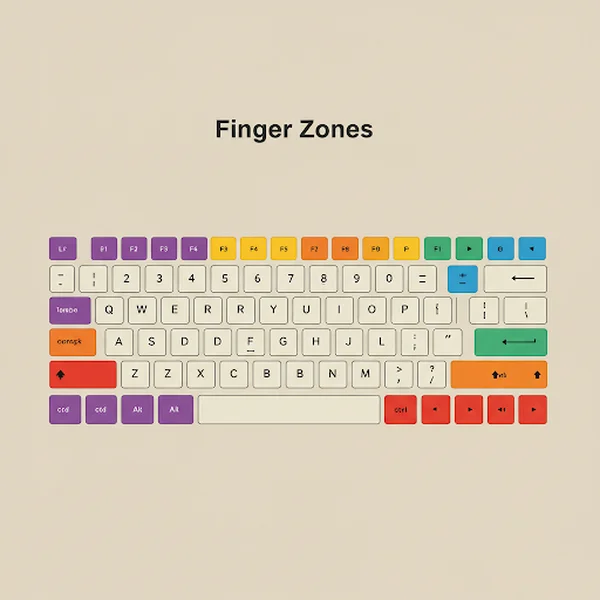
Mencapai Kekunci Baris Atas dan Bawah dengan Betul
Pergerakan harus datang dari jari anda, bukan seluruh tangan anda. Jangkau ke atas atau ke bawah untuk menekan kekunci, kemudian segera kembalikan jari anda ke kekunci utamanya. Elakkan mengangkat tapak tangan anda dari kedudukan berehat (atau kedudukan melayang sedikit). Pergerakan yang berdisiplin ini adalah asas kepada kemahiran papan kekunci yang berkesan.
Petua untuk Mengetik Nombor dan Simbol dengan Cekap
Ramai yang mendapati nombor dan simbol mencabar. Gunakan prinsip pemetaan jari yang sama. Latihan menaip khusus yang tertumpu pada baris nombor dan simbol biasa boleh membantu dengan ketara. Ingat untuk menggunakan kelengkang bertentangan untuk kekunci Shift apabila menggunakan huruf besar atau menaip simbol.
Optimumkan Postur Anda: Ergonomik untuk Mengetik Lebih Cepat
Bolehkah persediaan anda mempengaruhi betapa cepatnya anda menaip? Sudah tentu. Postur menaip dan ergonomik yang betul bukan sahaja mencegah ketegangan dan kecederaan tetapi juga menyumbang kepada kelajuan dan ketahanan yang lebih baik.
Kedudukan Duduk dan Susun Atur Meja yang Ideal
Duduk tegak dengan bahagian belakang anda disokong. Kaki anda harus rata di lantai. Letakkan papan kekunci anda supaya siku anda bengkok pada kira-kira sudut 90 darjah, dan pergelangan tangan anda lurus, tidak bengkok ke atas atau ke bawah. Bahagian atas monitor anda harus berada pada atau sedikit di bawah paras mata.
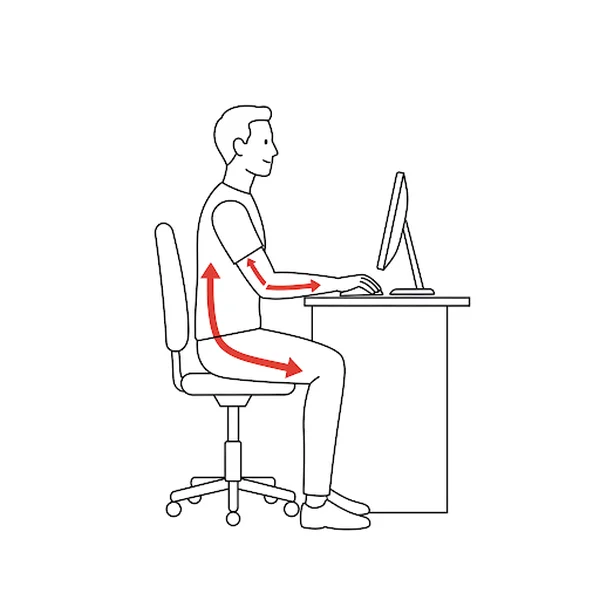
Mengekalkan Penjajaran Pergelangan Tangan dan Lengan Neutral
Elakkan berehat pergelangan tangan anda dengan berat pada meja atau rehat pergelangan tangan semasa menaip secara aktif, kerana ini boleh menyebabkan titik tekanan dan mengehadkan pergerakan. Pastikan pergelangan tangan agak lurus dan sejajar dengan lengan bawah anda. Ini membantu mengekalkan irama menaip yang lancar.
Mencegah Ketegangan Semasa Amalan Menaip
Berehat sebentar setiap 20-30 minit untuk meregangkan jari, pergelangan tangan, dan bahu anda. Jangan tegang – cuba kekal santai. Jika anda rasa sakit, berhenti dan berehat. Tabiat menaip yang sihat adalah penting untuk amalan yang lestari.
Kaedah Amalan Mengetik Sentuh yang Berkesan untuk Meningkatkan WPM
Mengetahui teori adalah satu perkara; melaksanakannya dengan berkesan adalah satu lagi. Apakah sumber percuma terbaik untuk amalan mengetik sentuh? Amalan yang konsisten dan fokus adalah di mana kemajuan sebenar berlaku.
Kuasa Amalan Harian yang Konsisten
Sasarkan sesi amalan yang pendek dan tetap (contohnya, 15-30 minit setiap hari) dan bukan sesi maraton yang jarang berlaku. Konsistensi membina dan mengukuhkan ingatan otot dengan lebih berkesan. Anggap ia seperti belajar alat muzik.
Menggunakan Tutor dan Ujian Menaip Dalam Talian
Alat dalam talian menyediakan pelajaran berstruktur dan maklum balas segera. Platform kami sendiri, wpmtest, menawarkan ujian menaip yang sangat baik untuk mengukur WPM dan ketepatan anda, membantu anda menjejak peningkatan daripada amalan menaip anda. Ramai tutor dalam talian percuma menawarkan pelajaran berpandu bermula dari baris utama.
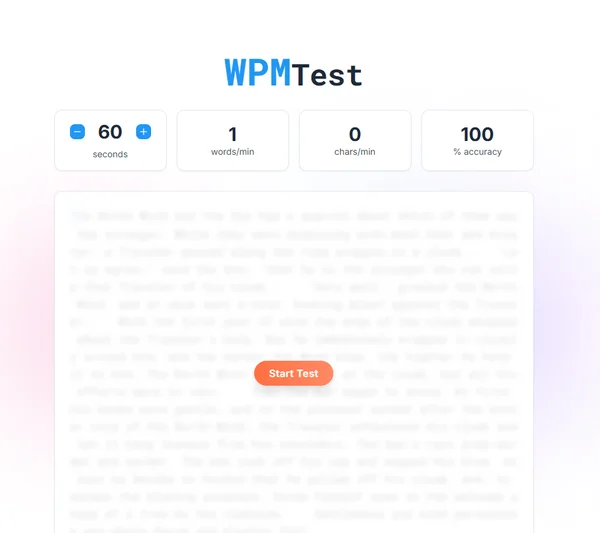
Mengutamakan Ketepatan Berbanding Kelajuan Mentah Pada Mulanya
Adakah saya perlu menumpukan pada kelajuan atau ketepatan terlebih dahulu? Sentiasa mengutamakan ketepatan, terutamanya apabila bermula. Menaip dengan cepat dengan banyak ralat adalah kontraproduktif. Kelajuan akan meningkat secara semula jadi apabila ketepatan dan ingatan otot anda bertambah baik. Tumpukan pada menekan kekunci yang betul tanpa melihat.
Berlatih dengan Teks yang Berbeza (Perenggan, Kod, dll.)
Setelah selesa dengan kekunci asas, kembangkan bahan amalan anda. Taip perenggan, artikel, e-mel, atau juga petikan kod jika berkaitan dengan kerja anda. Ini mendedahkan anda kepada gabungan huruf dan tanda baca yang berbeza, menjadikan kemahiran menaip anda lebih serba boleh. Latihan menaip biasa dengan kandungan yang berbeza adalah penting.
Konsistensi dan Pola Fikir: Kunci untuk Meningkatkan Kelajuan Menaip Jangka Panjang
Mempelajari mengetik sentuh adalah perjalanan dengan pasang surut yang tidak dapat dielakkan. Bagaimana untuk meningkatkan daripada 70 WPM kepada 100 WPM? Ia memerlukan kesabaran dan pola fikir yang betul.
Mengatasi Kemerosotan Kelajuan Menaip yang Ditakuti
Semua orang mengalami kemerosotan di mana kemajuan seolah-olah terhenti. Jangan berputus asa! Ubah rutin amalan anda, tumpukan pada kelemahan tertentu (contohnya, huruf, nombor tertentu), atau cuba latihan menaip yang berbeza. Kadang-kadang rehat singkat juga boleh membantu menetapkan semula fokus anda.
Menetapkan Matlamat WPM yang Boleh Dicapai
Tetapkan matlamat tambahan yang realistik (contohnya, meningkat sebanyak 5 WPM seminggu). Sambut kemenangan kecil! Menjejak kemajuan anda menggunakan alat seperti ujian WPM di laman web kami boleh memberikan motivasi.
Kekal Bermotivasi Sepanjang Perjalanan Pembelajaran Anda
Ingatkan diri anda mengapa anda bermula. Bayangkan manfaat menaip yang lebih cepat – menjimatkan masa, peningkatan produktiviti, prospek pekerjaan yang lebih baik. Cari bahan amalan yang anda nikmati menaipnya. Ketekunan adalah kunci utama kejayaan.
Kesalahan Biasa dalam Mempelajari Mengetik Sentuh (dan Cara Memperbaikinya)
Menghindari perangkap biasa boleh mempercepatkan keluk pembelajaran anda.
Menolak Dorongan untuk Menatap Ke Bawah
Bolehkah saya benar-benar menaip tanpa melihat kekunci? Ya! Tetapi anda mesti menahan godaan untuk mengintip. Tutup tangan atau papan kekunci anda jika perlu semasa amalan. Percayakan proses dan ingatan otot anda yang sedang berkembang.
Menggunakan Jari yang Betul untuk Setiap Kekunci
Kemalasan boleh berlaku, menyebabkan anda menggunakan jari yang salah, "lebih mudah". Patuhi pemetaan penempatan jari yang betul dengan teliti. Membetulkan tabiat buruk kemudian adalah jauh lebih sukar.
Menghindari Ketegangan yang Tidak Perlu
Menaip harus terasa lancar, bukan dipaksa. Relakskan bahu, lengan, dan tangan anda. Ketegangan menyebabkan keletihan, ralat, dan kelajuan yang lebih perlahan. Tumpukan pada irama menaip yang mantap.
Mula Menaip Lebih Cepat Hari Ini: Ringkasan dan Langkah Tindakan
Mempelajari cara menaip lebih cepat melalui mengetik sentuh adalah pelaburan yang memberi pulangan setiap hari. Dengan menguasai baris utama, memastikan penempatan jari yang betul, mengoptimumkan postur anda, melakukan amalan mengetik sentuh yang konsisten, dan mengekalkan pola fikir yang positif, anda boleh meningkatkan kelajuan dan kecekapan menaip anda dengan ketara.
Ingat perkara penting: asas dahulu (baris utama), pemetaan jari yang betul, ergonomik yang baik, amalan yang konsisten (ketepatan mengatasi kelajuan pada mulanya), dan kesabaran.
Bersedia untuk mempraktikkan teknik ini? Cabar diri anda dan jejak kemajuan anda dengan ujian menaip dalam talian percuma kami!
Soalan Anda Mengenai Cara Mengetik Lebih Cepat Dijawab
-
Berapa lama masa yang diperlukan untuk mempelajari mengetik sentuh?
Ia berbeza-beza, tetapi dengan amalan harian yang konsisten (15-30 minit), kebanyakan orang melihat peningkatan yang ketara dalam beberapa minggu dan boleh menjadi mahir dalam beberapa bulan. Penguasaan memerlukan amalan berterusan.
-
Adakah mengetik sentuh jauh lebih cepat daripada kaedah hunt-and-peck?
Ya, sudah tentu. Penulis mengetik sentuh purata mencapai kelajuan 40-60 WPM dengan mudah, manakala yang mahir melebihi 70-100+ WPM. Penulis hunt-and-peck jarang melebihi 30 WPM dengan cekap.
-
Apakah sumber percuma terbaik untuk amalan mengetik sentuh?
Terdapat banyak tutor menaip dalam talian yang hebat (seperti Keybr, TypingClub, Ratatype) dan platform ujian. Kami sangat mengesyorkan menggunakan wpmtest secara tetap untuk mengukur kemajuan WPM dan ketepatan anda semasa amalan menaip anda.
-
Bolehkah saya benar-benar menaip tanpa melihat kekunci?
Ya! Ia memerlukan amalan yang khusus untuk membina ingatan otot yang diperlukan, tetapi berjuta-juta telah berjaya belajar. Kuncinya adalah amalan yang konsisten tanpa melihat.
-
Betapa kerapnya saya perlu berlatih untuk melihat keputusan?
Konsistensi lebih penting daripada tempoh masa. Sasarkan sekurang-kurangnya 15-20 minit amalan fokus setiap hari untuk hasil terbaik dalam meningkatkan kemahiran papan kekunci anda.